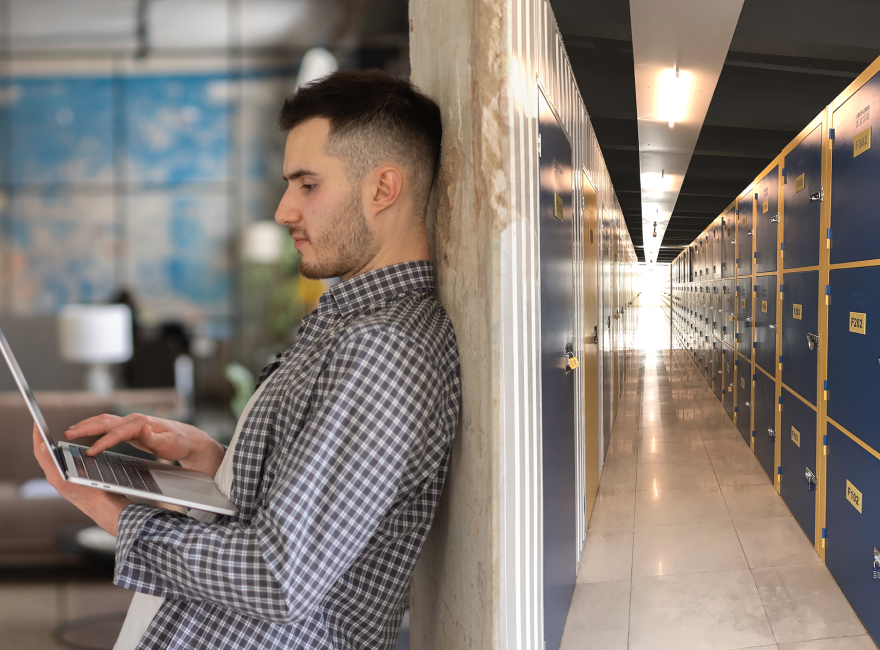The easy steps to bid
1. Register
!!!Before bidding, you will need to sign-up for a JMAuctionOnline.com account. To sign-up, just click on the REGISTER button. To activate your account, you will need an active and verifiable email and a valid credit card to pay the web site commission fees after you win the bid. After winning the unit and then paying this fee you will be emailed and text a "bill of sale" to complete the process. To subscribe to the PRO Account subscription scroll down to see details.
We use a 2-factor authentication process to register. You will be asked to input a code sent to you on your cell phone prior to completing your registration.
2. Terms and Conditions
3. Log in
4. Find an Auction
Pro Account
The easy steps to sell
1. Setup and activate a seller's account
New sellers need to register on our website. Click on the register link at the top right of the page and enter your information. Be sure to select "I am a SELLER". Be sure to read the terms and conditions and then select the button for confirmation at the bottom of the page. Do not hesitate to contact us at [email protected] with any questions or call 714-996-4881.
Once you are registered and sign in, go to "My Account" in the top right hand corner of the opening page. Click on "My Locations". If you get an alert of "date expired" your account is not activated. Call our office for immediate activation. Once activated you can decide whether to enter all facilities locations under one "seller" or re-register each facility as it own location and as an individual "seller".
2. Add Locations
You can add as many locations as you require. Each location can be easily updated at your convienence. You can also register each facility individually, with it's own password protection, as indicated above. To edit locations select the location to be edited on the right and edit the information on the left of the page.
3. Add Units
Click on the "UNITS" button after selecting the location where the unit is for sale. Add the unit(s) you want to auction. Add the pictures, start dates, start time, stop dates and stop time, and a detailed description of the unit - including the details of your unit for sale. It is recommended to start all the units for auction at a facility at the same time and increment the closing times. It is very important not to close all the units for sale at the same time. Increment the time each unit closes by approximately 1-2 minutes. This incrementation of closing times allows every buyer to bid on every unit in a "bidding war". Add as much detail as possible, including title, location, dimensions, description of items and condition of unit.
4. Get notified when the unit is sold
You will be notified via email once a unit's sale is complete. The money the unit sold for is what the buyer will pay the facility, there are no hidden fees.